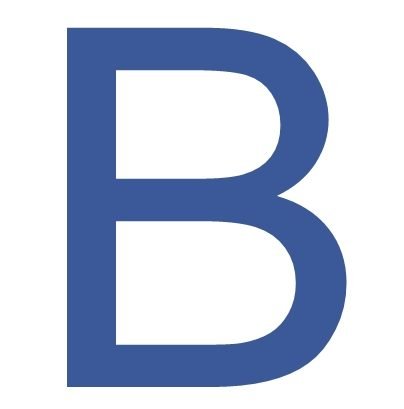In this page we will guide you with some basic steps to use this site. It is as easy as you use facebook.
Before we start you must should what is BusinessNetworks. It is a online business networking platform. Connect with other business, grow sales, make trusted vendors, bid on requirement, explore business world, and many more (features coming soon). For further details visit About us page.
Steps:
- Free Business Account Registration
- Account Activation
- Update Business Profile
- Connect With Members
- Posting Update on Wall
- Joining Groups
- Joining Forums
- Notification
- Messages
- Profile
- Contacts
- Settings
- Terms of Use
- Contact us
- Privacy Policy
- Blue Tick or Verified Business Profile
Step 1. Free Business Registration & Listing
Open Link: https://businessnetworks.in/
First Step is to register register your business by entering following information.
Username: use easy to remember username, all small latter. Username can be used to login and mention another user on post.(Ex. godinc)
business email, business name & contact number. All these four fields are required to create an account.

Step 2. Email Confirmation

After account registration you will receive an account activation mail.
Click on the given link to activate your account or paste the given code on activation link
Step 3. Update Business Profile
Go to Menu -> Profile Tab -> Click Edit Profile -> Business Details & Update your business details

- Add all your business details here so that others can trust your business.
- Business Name, Contact Number, Email Id, GSTIN or Reg. No., Ownership Type, Business Industry, Years in business, Annual Turnover, About products, services & business, Business Address, Pin code, City, State, No. of Employees, Website, Business Hours, Business card.

- Profile Tab -> Change profile photo or Cover photo
Step 4. Connect With Members
- To connect with other members of Business Networks, click on Members tab from menu.
- Just like you send “Friend Request” here you send “Connection Request” to connect with other businesses, see their activity & approach them for business.

- Requested business may accept or reject you connection request.

Step 5. Posting update on Wall
- Wall is a public timeline where a business can post updates and his work. It is visible to everyone who is logged in.
- Click on “Wall” tab from the Menu bar & you should see something like below image.

- To post an update click on text box and write your message.
- To post and Image, Video or Audio click on camera icon to select file from your file manager.
- You will see other member’s activity on this wall. You can Like, comment & connect with the business.

This page is under development, all the steps will be updated very soon.
Till then register on our website and share with your business partners.
Be #VocalForLocal